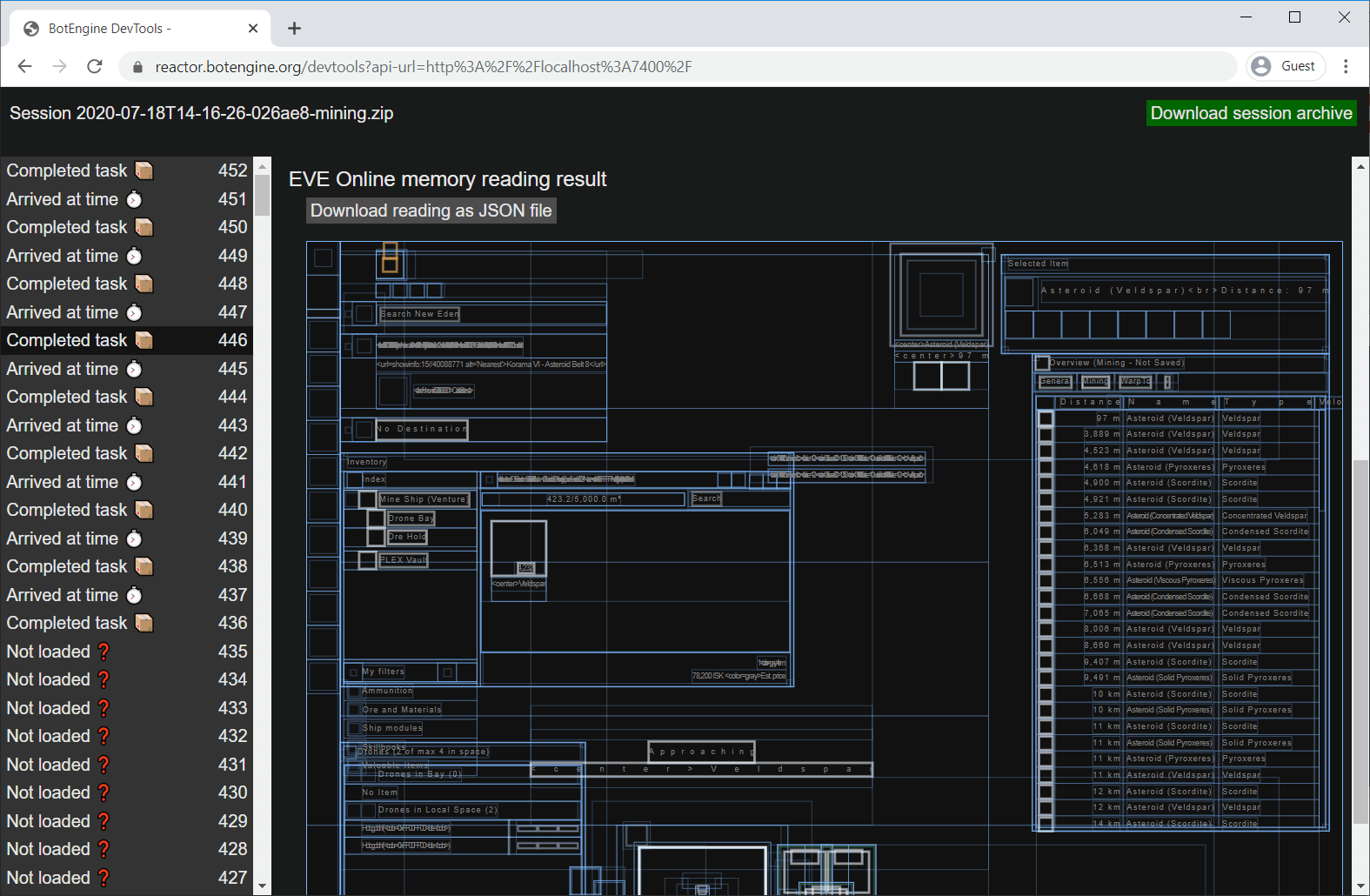Hey mates,
so I found this interesting tool ‘read-memory-64-bit’ and wanted to see how it performs and if I can get any infos out of the eve client. Unfortuantly I get an error and cannot solve it:
C:\read-memory-64>read-memory-64-bit.exe save-process-sample --pid=13724
Unhandled exception. System.ArgumentException: Parameter is not valid.
at System.Drawing.SafeNativeMethods.Gdip.CheckStatus(Int32 status)
at System.Drawing.Bitmap…ctor(Int32 width, Int32 height, PixelFormat format)
at read_memory_64_bit.Program.GetScreenshotOfWindowClientAreaAsBitmap(IntPtr windowHandle) in K:\Source\Repos\Sanderling\implement\read-memory-64-bit\Program.cs:line 337
at read_memory_64_bit.Program.GetProcessSampleFileFromProcessId(Int32 processId) in K:\Source\Repos\Sanderling\implement\read-memory-64-bit\Program.cs:line 237
at read_memory_64_bit.Program.<>c__DisplayClass2_1.b__3() in K:\Source\Repos\Sanderling\implement\read-memory-64-bit\Program.cs:line 38
at McMaster.Extensions.CommandLineUtils.CommandLineApplicationExtensions.<>c__DisplayClass10_0.b__0()
at McMaster.Extensions.CommandLineUtils.CommandLineApplication.<>c__DisplayClass148_0.b__0(CancellationToken _)
at McMaster.Extensions.CommandLineUtils.CommandLineApplication.ExecuteAsync(String args, CancellationToken cancellationToken)
at McMaster.Extensions.CommandLineUtils.CommandLineApplication.Execute(String args)
at read_memory_64_bit.Program.Main(String args) in K:\Source\Repos\Sanderling\implement\read-memory-64-bit\Program.cs:line 230
Can somebody help me out? I dont understand why the parameter should be wrong?
Best,
Mark